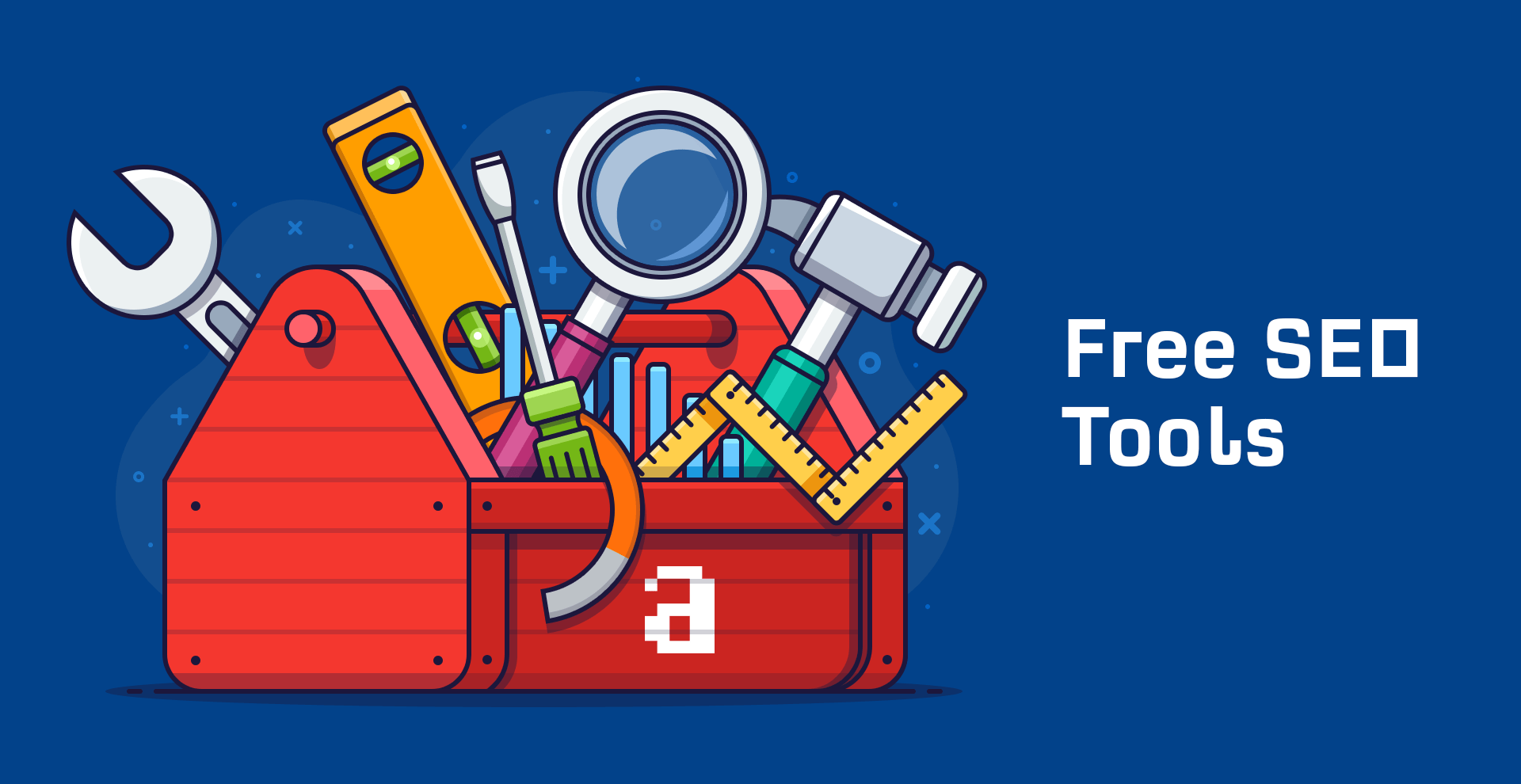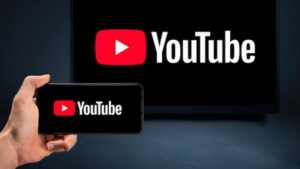Are you know how to make community posts on youtube? Let’s disscuse :YouTube’s community posts feature provides content creators with an excellent opportunity to engage and interact with their audience beyond video uploads. These posts enable you to share updates, announcements, polls, and behind-the-scenes content directly with your subscribers. In this step-by-step guide, we will walk you through the process of creating community posts on YouTube. Whether you’re a seasoned YouTuber or just starting your channel, follow these instructions to effectively connect with your community and enhance your YouTube presence.
Understanding Community Posts
Community posts on YouTube allow creators to share text, images, videos, and GIFs with their subscribers. These posts appear in the Community tab of your channel, where your audience can like, comment, and engage with the content. This feature promotes a sense of community and allows you to interact with your viewers on a more personal level. Community posts are an excellent way to announce new videos, provide updates, seek feedback, or ask questions.
Verifying Your Channel
Before you can start creating community posts, ensure that your YouTube channel is verified. Verification establishes your channel’s authenticity and unlocks additional features. To verify your channel, go to your YouTube Studio dashboard, click on Settings, and select Channel > Status and Features. Here, you will find the verification options and instructions to follow. Once your channel is verified, you can access the Community tab and begin creating engaging posts.
Accessing the Community Tab
To access the Community tab and create community posts, log in to your YouTube account and navigate to your channel’s homepage. Click on the “Customize Channel” button and select the “Customize Channel Layout” option. Ensure that the Community tab is enabled and visible on your channel layout. Save any changes made. Now, you can easily access the Community tab from your channel homepage and start creating posts to connect with your audience.
Creating Engaging Community Posts
Once you’re in the Community tab, click on the “Create” button to start crafting your post. You can choose from various formats, including text, images, videos, and GIFs. Consider your objective and the type of content that will resonate with your audience. Share updates, sneak peeks, exclusive content, or even ask for suggestions and feedback. Use captivating visuals, compelling headlines, and concise yet informative text to grab attention and encourage interaction.
Maximizing Engagement
To maximize engagement with your community posts, encourage your subscribers to interact with the content. Ask open-ended questions, seek opinions, or run polls to encourage comments. Respond to comments promptly and create a welcoming environment for discussions. Consider leveraging YouTube’s features, such as pinning top comments or highlighting valuable responses. Regularly check the performance of your community posts through YouTube Analytics to gain insights into the types of content that resonate most with your audience.
Consistency and Timing
Maintaining consistency and posting frequency is essential for building a thriving community on YouTube. Determine a posting schedule that aligns with your content strategy and stick to it. Whether it’s weekly, bi-weekly, or monthly, ensure your subscribers can anticipate and look forward to your community posts. Additionally, consider the timing of your posts to maximize visibility and engagement. Experiment with different times and days of the week, and use YouTube Analytics to identify patterns and determine the optimal posting times for your specific audience.
Making community posts on YouTube is a powerful way to engage and connect with your audience beyond your video uploads. By following this step-by-step guide